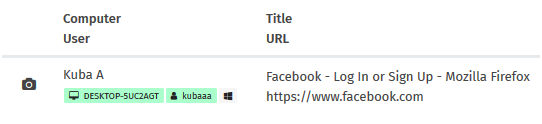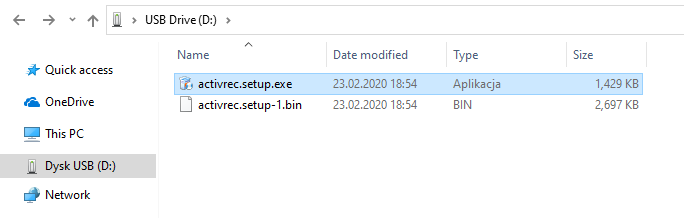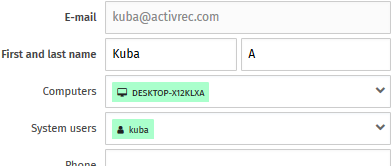Basic configuration
In order to monitor employee computers, a tracking application should be installed at each workstation. agent. The application is downloaded from the
Desktop
menu after logging into the system, clicking on the
Download tracking application
button and selecting the operating system.
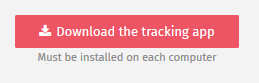
The downloaded ZIP file should be unpacked on PenDrive, which will be used to install the agent on employees' computers.
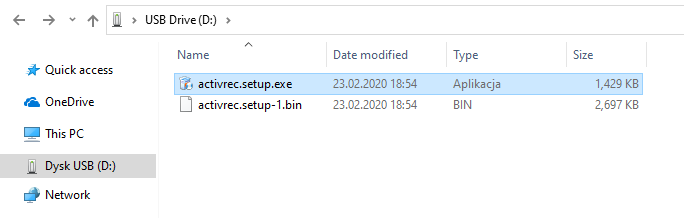 Installation
Installation
1. Insert PenDrive into the USB port of the tracked computer and run the installer located there
2. Select the language version and destination directory of the tracking application. It is possible to choose an individual installation directory, although the default one is recommended
C:\Users\<user name>\AppData\Local\ActivREC
3. Confirm by clicking
Install
Configuration
The tracking application from version 2.0 (released on February 24, 2020) does not require configuration (providing logins and passwords) on tracked computers. It is ready to work after successful installation.
Configuration is made only from the level of the Administrator Panel (company owner, project management) after logging into the account (providing login and password provided during registration) and consists of adding employees and assigning computer and user names to them.
Assigning positions to employees
To add employees, in the Administrator Panel go to the
Settings
->
Account
->
Employees
menu and under the table click the
+ Add
.

A form will open in which you must provide:
- email and employee name
- the names of the computers and users that the employee uses
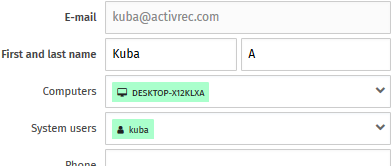
In order to correctly recognize employees by the system, you should select both a computer and a user for each of them. These activities should be performed after installing tracking applications on all workstations that will be monitored and after collecting the first information, including computer and user names.