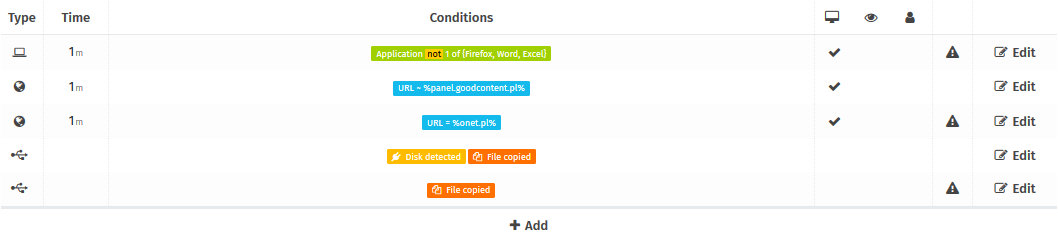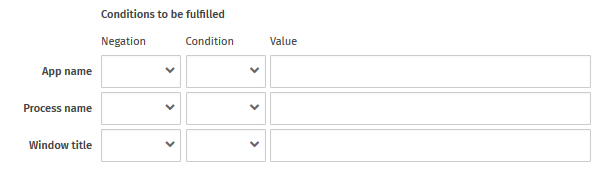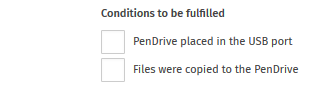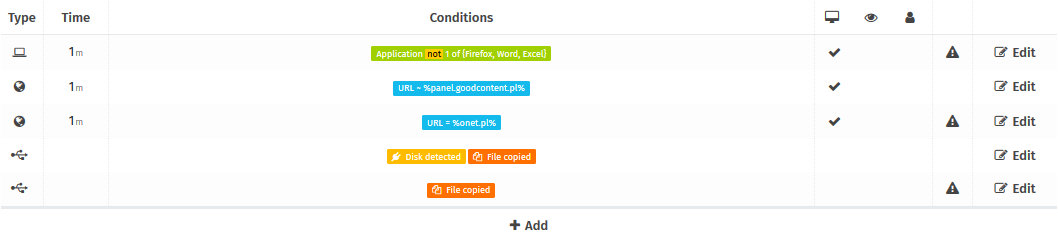Defining alarms
ActivREC can define the so-called alams, i.e. automatic actions in the event of a decrease in productivity or a breach of security policy by an employee To define an alarm, go to the
Settings
-
Alarms
-
Alarms Definition
menu.
After clicking
+Add
the form will open as shown below.

Three types of alarms are available:
- Application - will appear if the selected application will run a certain number of minutes
- Internet - will occur if the employee spends the right amount of time on a specific website
- USB disk - occurs when an employee inserts a PendDrive disk into the USB port or begins to copy data to this disk
Setting the conditions
Depending on the type of alarm, different conditions are available, namely:
- Application - application name, process name and window title
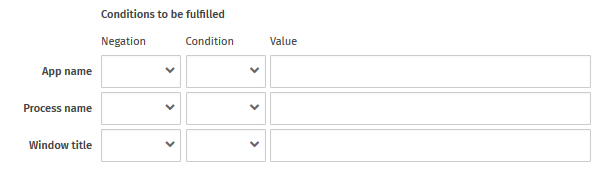
- Internet - website address

- USB drive - PenDrive placed in the USB port + file copied
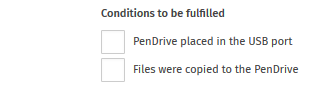
In addition, regardless of the type of alarm, you can set whether the system should take a screenshot or send an e-mail notification when the event is registered. Alarms can additionally be marked as critical.